- Log in to post comments
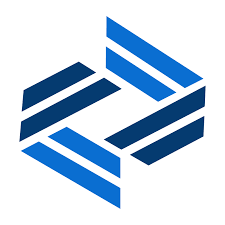
To set up an SAP Business Application Studio environment, first we need to have access to SAP Cloud Platform. There are different possibilities to get access, for example:
Here a detailed instruction on how to get an access to SAP Business Application Studio
https://developers.sap.com/tutorials/hcp-create-trial-account.html
According to different types of SAP ID, users will get different SAP Cloud Platform Accounts. With an Account on SAP Cloud Platform, users could access SAP Business Application Studio.
According to the requirements of different tasks, the SAP Cloud Platform environment preparation includes different items. Typically, it could include these items: account, subaccount, subscription to SAP Business Application Studio, create “Dev Space”, create instance, set up destination/connection, access backend with GUI for HTML, and create a new project with different methods. When the platform account is ready, other settings are summarized here:
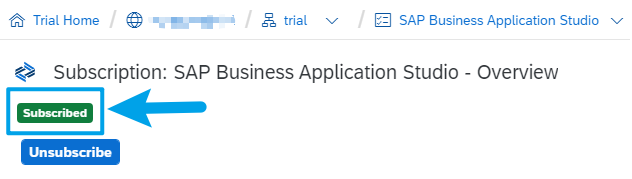
Status to SAP Business Application Studio is subscribed.
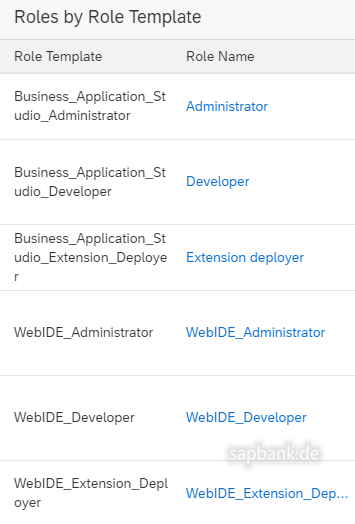
Roles by role template as administrator, extension developer, etc. are ready. These roles are necessary to handle CDS code and build/run them in the terminal.
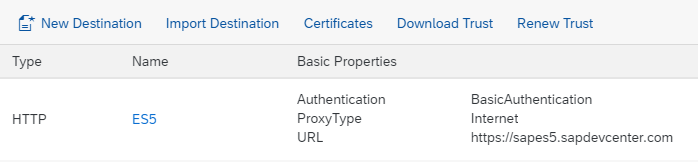
Connectivity with new destination ready. Notice on three points: (1) by check the connectivity if it is okay: you will get an okay message, but if your connection setting is wrong and it fails, you get no error message (at least in my case, sure I fixed it later); (2) by creating the connection, we need to change the default settings to “allow all IP”. When it is created, check it again; (3) if some connectivity attributes do not exist in the drop-down list, there is a button on the right side to add your own attributes, so you can add these attributes manually, then enter relevant values in the form.
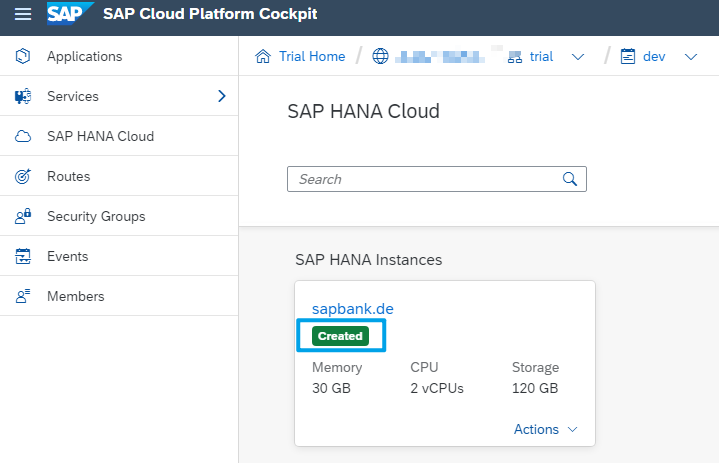
SAP HANA Cloud Instances is created. By creating this, need a little patience, it takes several minutes to about four hours to create an instance (mainly according to your location); especially when you run it for the first time. In my case, it took me about 25 minutes to create my instance for the first time and faster for the second time.
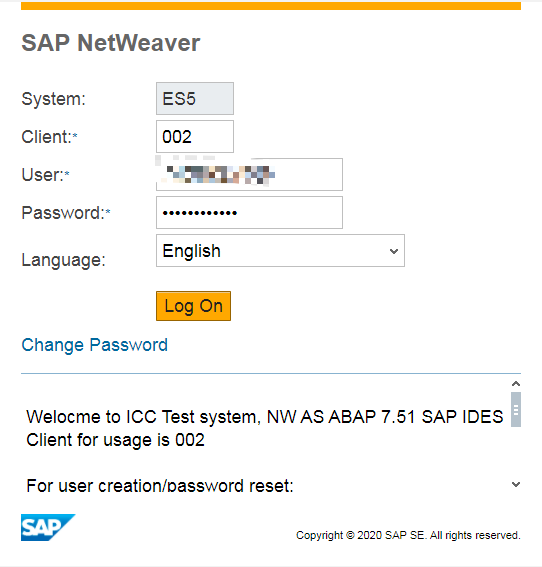
Logon in SAP NetWeaver with SAP GUI for HTML.
Above is the main setting for the environment items. However, it is not a complete list and some projects may need only part of these settings.
The following five steps are directly relevant to this small example: create an App and deploy it.