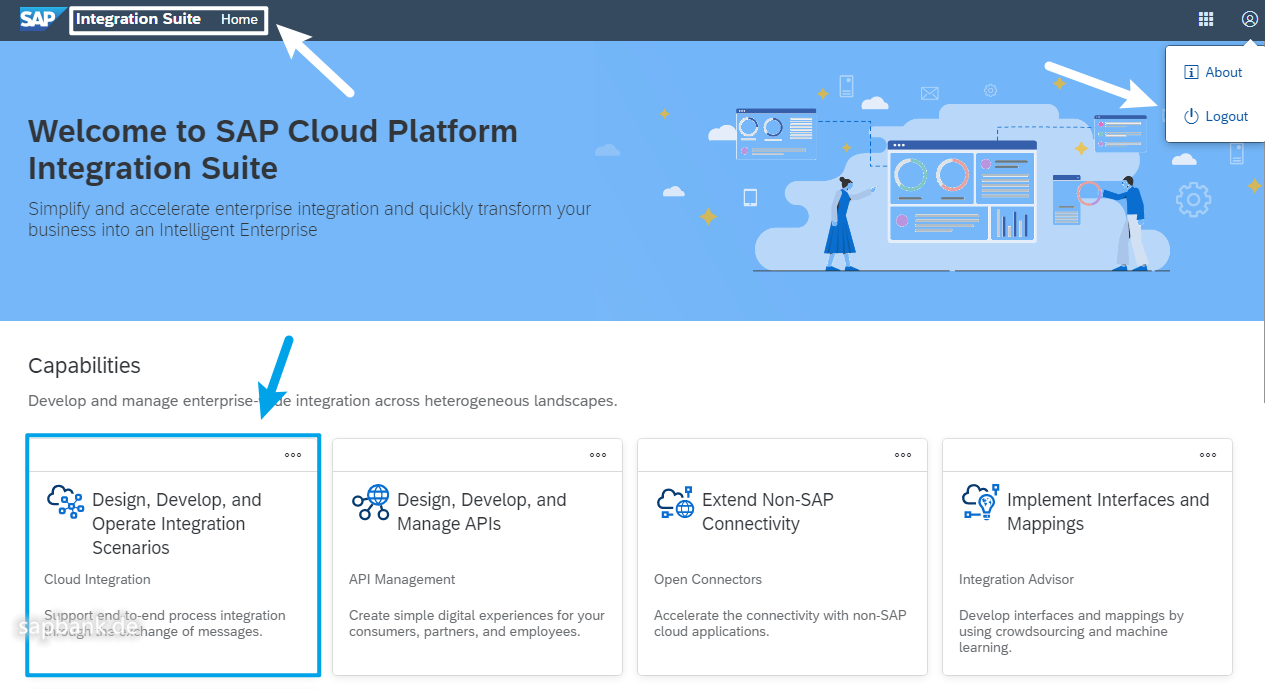- Log in to post comments
To set up an SAP Cloud Platform Integration environment, first of all you need to have access to SAP Cloud Platform. There are different possibilities to get access (depends on SAP ID type), for example, here a detailed instruction on how to get an access to SAP Cloud Platform Integration
https://developers.sap.com/tutorials/hcp-create-trial-account.html
Part Two: Set up SAP Cloud Platform Integration Suite Portal
Enter your account at https://account.hanatrial.ondemand.com/trial/#/home/trial
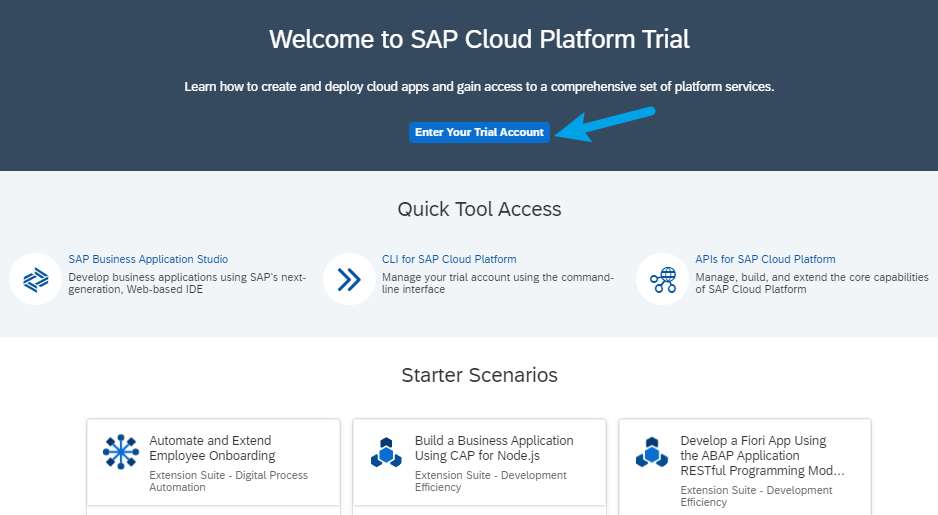
The main process to set up SAP Cloud Platform Integration environment is similar to set up a Business Application Studio environment, you might kindly check my article:
https://banktalents.com/node/316
Select subscription, select “Integration Suite”, make sure your status is “Subscribed”. If you have already done the settings in my article about Business Application Studio (https://banktalents.com/node/316), here you can activate this subscription directly. If you cannot active the subscribed status, may need to configure entitlements and quotas for your subaccount, maintain your service plans.
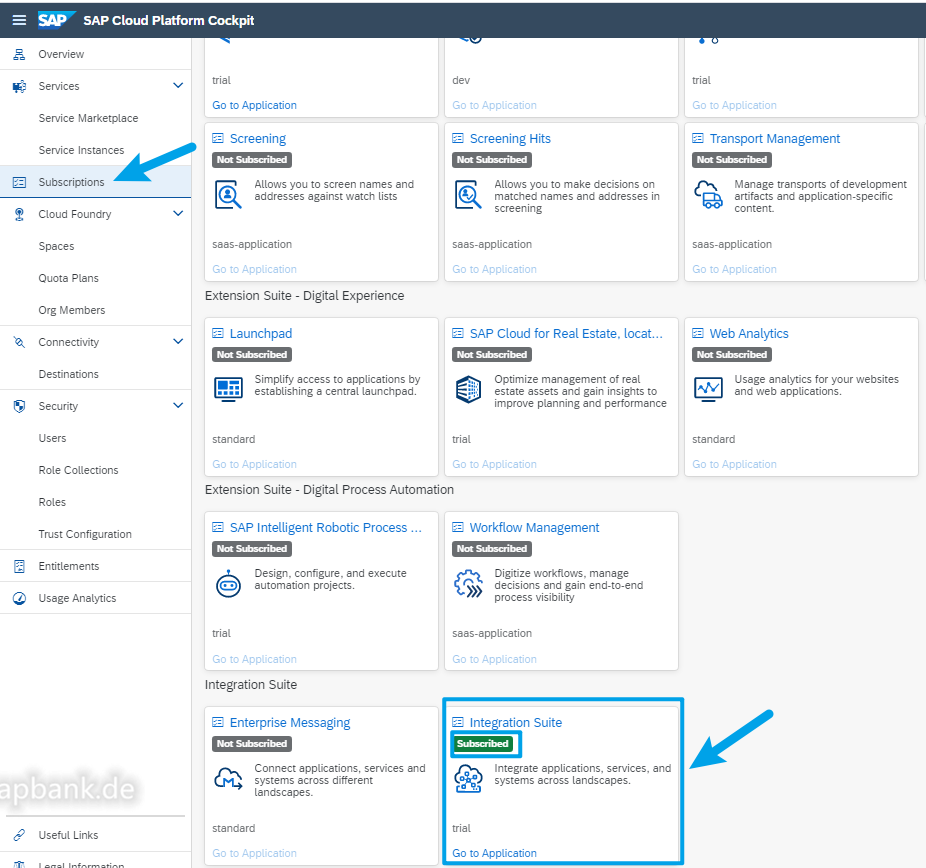
Then check your role collections, some roles started with “PI” (here still “PI”) should be in your settings. Just like in all SAP modules, “roles” setting is important for all actions.
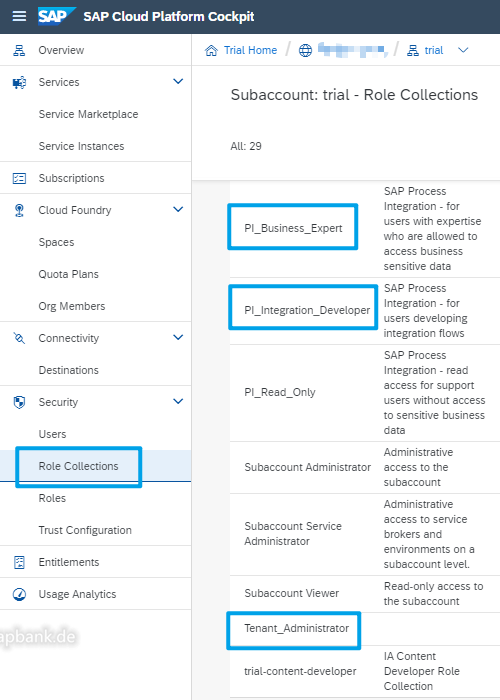
Check the trust configuration of your account, use your email address as your user name. The following screenshot shows the trust configuration for SAP Cloud Platform Integration environment / SAP Business Application Studio environment.
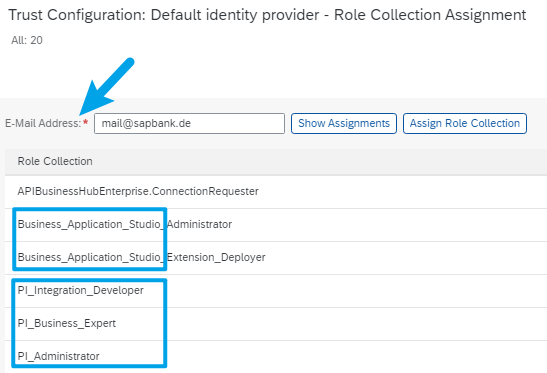
If above settings are correct, you can now logon to “SAP Integration Suite Home”. The following screen is the main portal of SAP Integration Suite Home/Welcome page. SAP Note 2903776 is relevant to this.