- Log in to post comments
SAP released SAP Cloud Platform Integration in March 2020; published Cloud Platform Core Services this week (released on December 15. 2020). This article aims to introduce SAP Cloud Platform Integration to readers. It has four parts: Q&A; Set up Cloud Integration Portal, Activate Integration Tenant, Design and Deploy a Workflow. Here is part four.
In the Cloud Integration Workflow portal, click the Design tab (pencil icon) to access the workspace. This is where to create integration package and integration flow. Other two tabs beside it are “Discover” and “Monitor”.
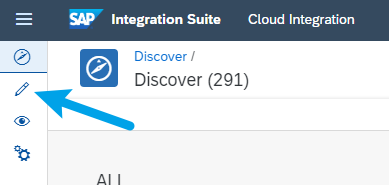
Create an Integration Package. Then, add an Integration Flow to the new Package.
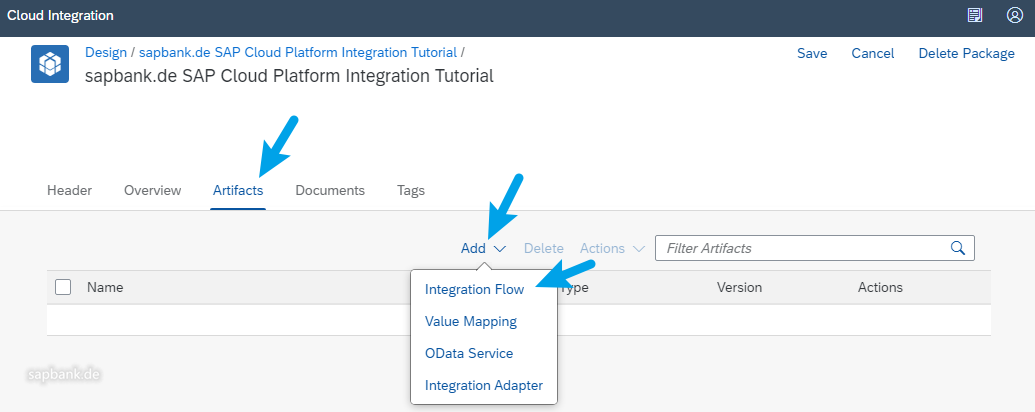
The center of the flow is box, which is named as “Integration Process”. Then you just
- Take something into the box, that could be FTP, HTTPS, IDOC, JMS, Mail, OData, SFTP, SOAP, XI, etc.
- Treatment in the box, conversion, SQL, BPM/BRM, etc.
- Then send them out in required format to someone else.
- If your flow is complicated, just decompose it to simplified sub flows.
- With some authorizations, if necessary.
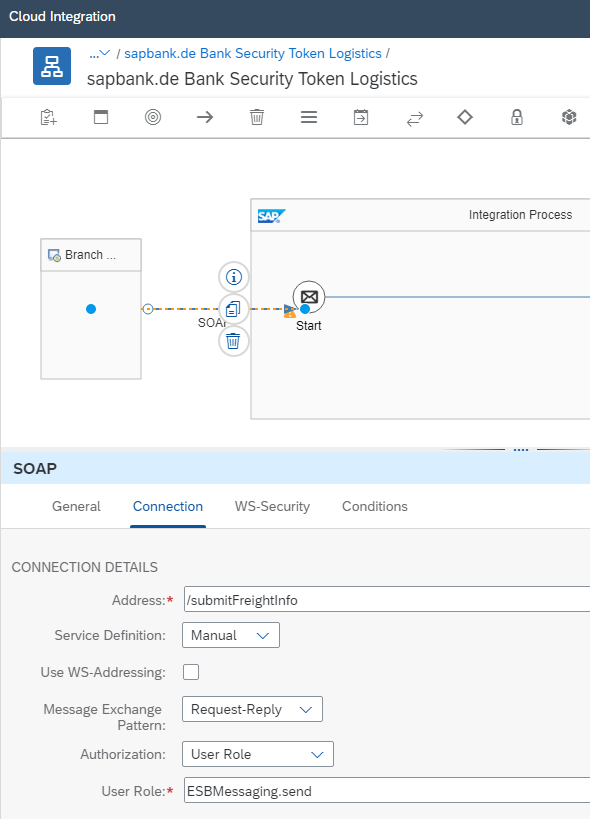
Use the buttons above to build the integration process:
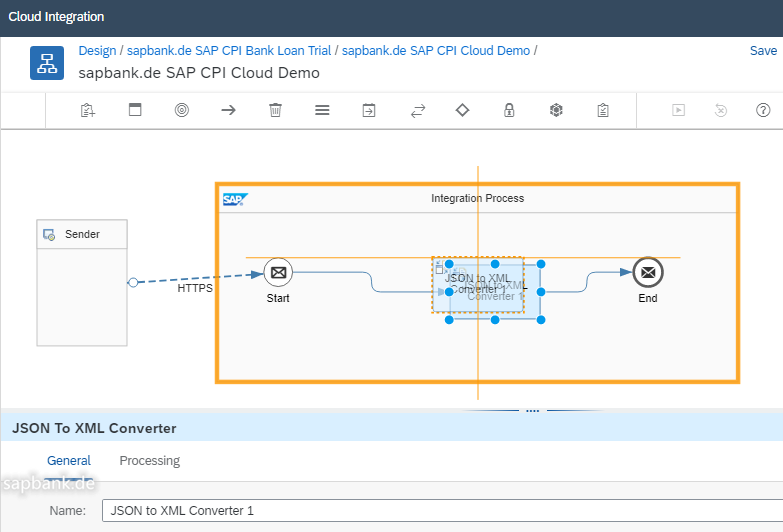
Continue the building...
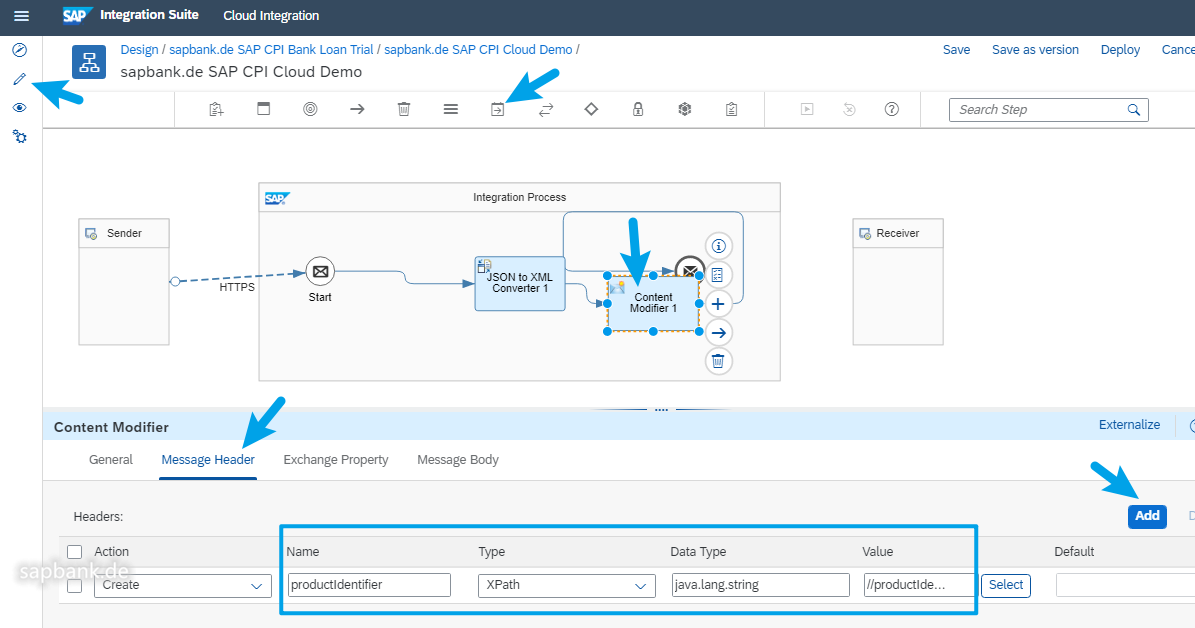
If you use email in your flow, you could configure your mail server SMTP. If port 465 does not work, may try with port 587. You can also try with Postman App to handle the messages, with Post and basic authorization. SAP Cloud works well with Postman. However, an impressions of this product “SAP Cloud Platform Integration” is that its authorization structure can be further sorted out and integrated, to improve user experience.
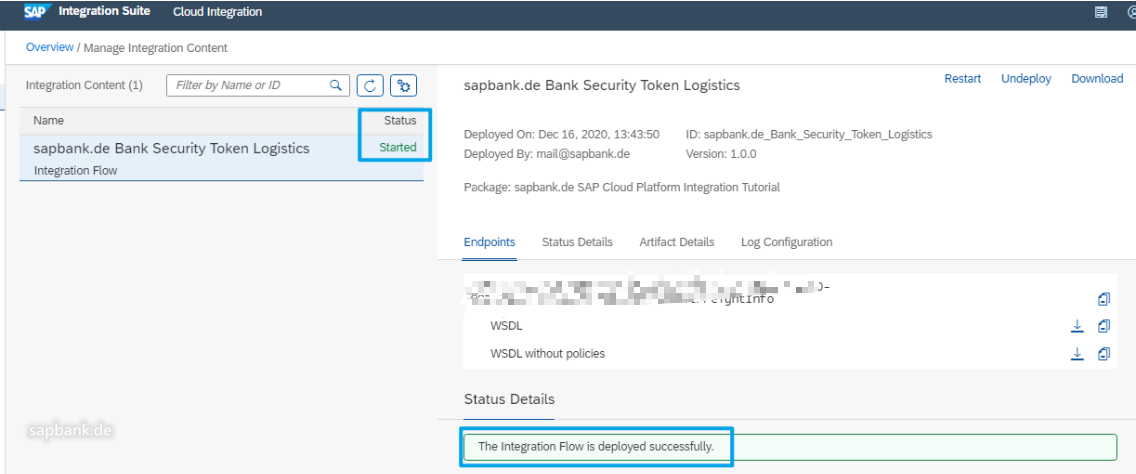
If everything is perfect, the flow will be deployed and will be started successfully.