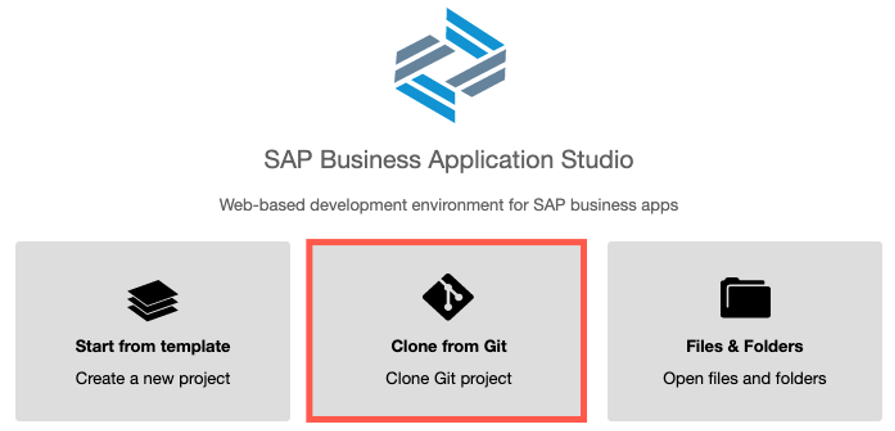- Log in to post comments
This step will create new a Dev Space. We could imagine/understand the concept of Dev Spaces as a simplified virtual VM (Virtual Machine): SAP takes care of the VM settings. Actually, Dev Space is easier to be deployed/maintained than a usual VM. It takes about one or ten minutes to create a new Dev Space.
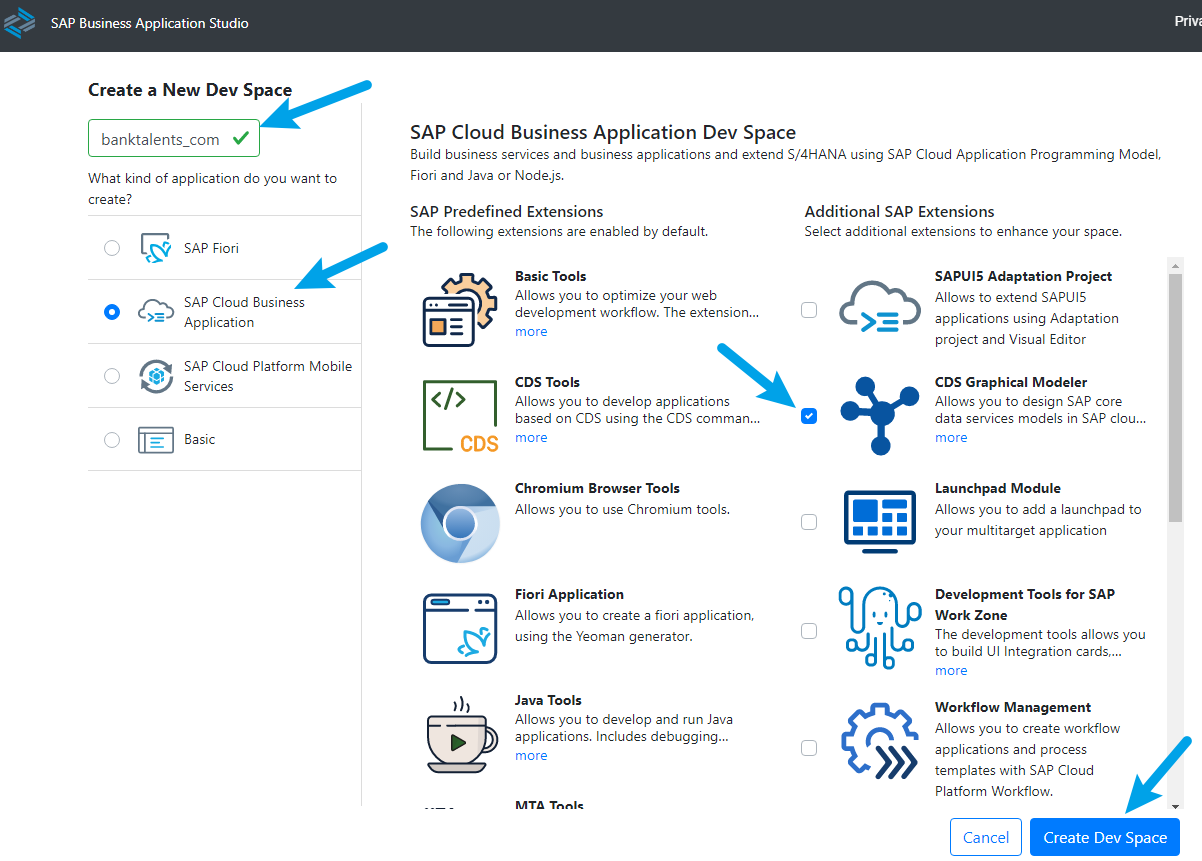
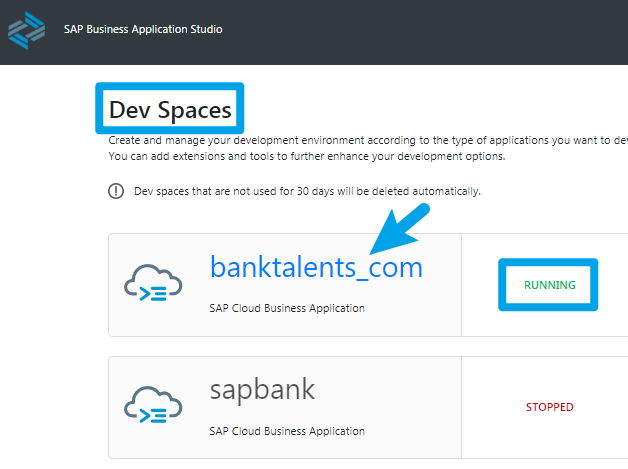
Then make sure that SAP HANA is running. Check the status of the created Dev Space: it is “Stopped” (color red), click to start it and its status will change to “Starting” (color yellow). “Dev Space” now ready, when “Dev Space” status is “Running” (color green), click its name, then we can use it. Just like normal servers, it takes about one to five minutes to start it. Then we could start a project to create our App.
When this is ready, we could set up SAP Cloud Applications in SAP Business Application Studio, these are based on the trainings prepared by SAP experts from SAP Developer Advocacy, SAP Labs, SAP Global Marketing Team, and other SAP SE entities for SAP TechEd 2020 (Dec. 2020), mainly the trainings of application development with SAP HANA, especially CAP (Cloud Application Programming) with CSV, Fiori OData.
First, we need to pay attention to setting of the API Endpoint:
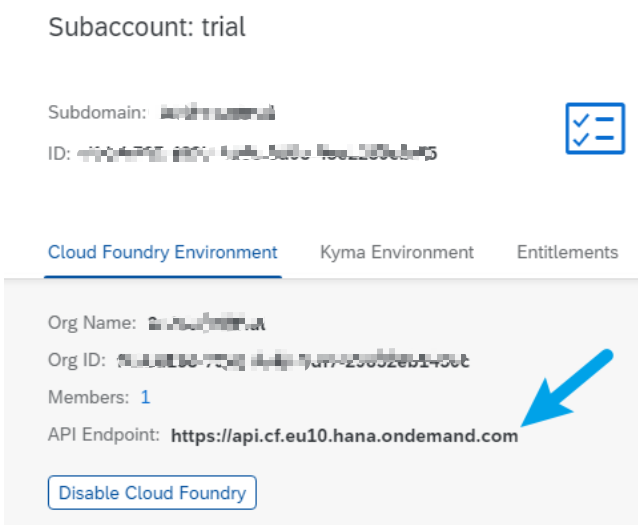
And make sure the Cloud Foundry Endpoint is the same. If not the same, remove the value suggested by the Studio and copy and paste it manually into the endpoint setting window.

Enter the username (e-mail) and the Endpoint access password, and then enter the value of the “Organization” and the “Space”, if everything correct, will get this message and the connection info and status will be shown on the screen (The small blue print “Targeting” at the bottom left corner of the screen).

There are different approaches to start a new project, I tried with two of them: copy from a template and clone from Git, both give me good user experience: settings are straightforward and it is easy for users to find the functions. If a template is available, copy from the template is a good method to create project/CDS.