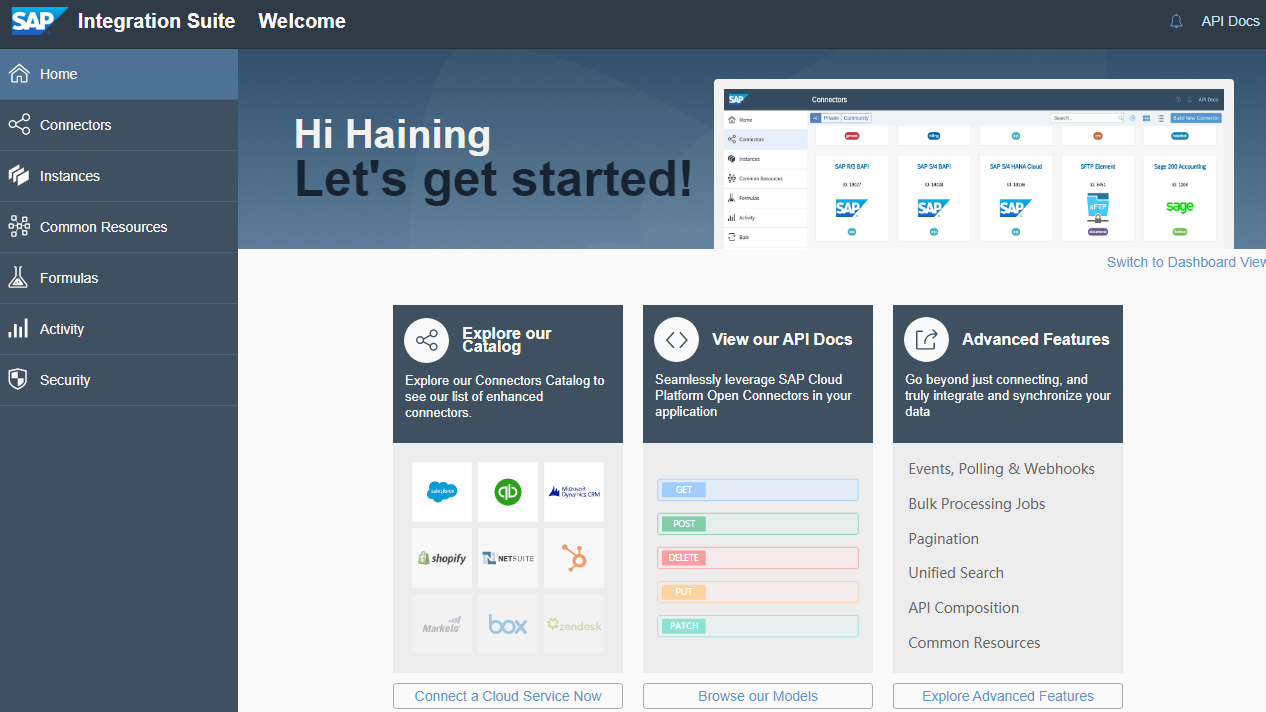- Log in to post comments
By seeing the portal screen, the environment setup is not finished yet. You need to create an integration instance (same as setup of Business Application Suite), and create space, service, and set them for integration.
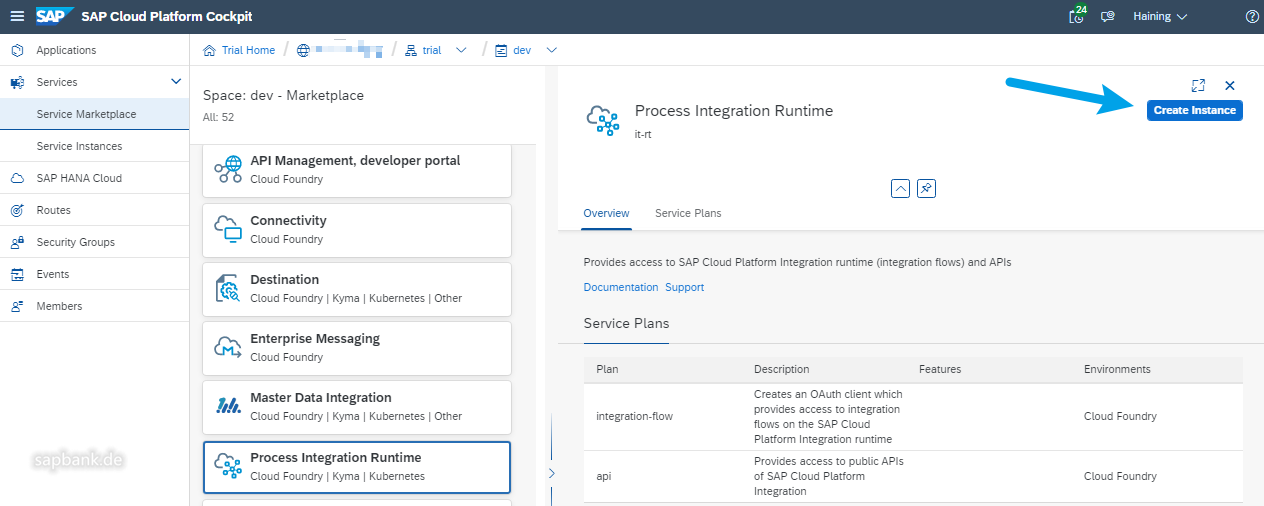
Settings for a new instance:
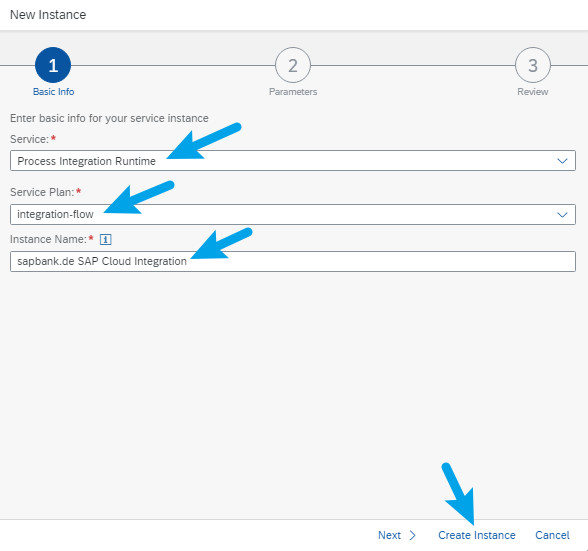
When instance ready, then create service key.
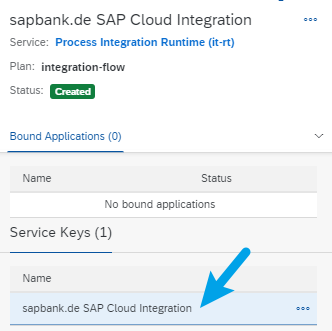
The following screenshot is your Cloud Integration service key, you may note them down.
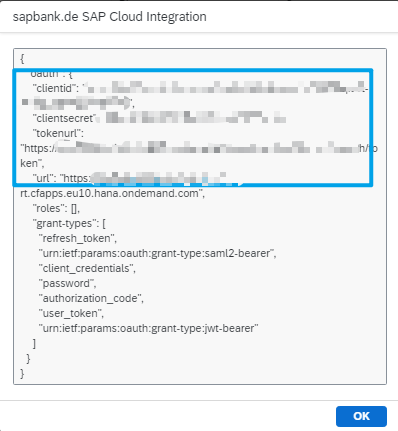
By setting up the environment, should pay attention to some points.
If you cannot start integration, need to activate your capabilities of cloud integration:
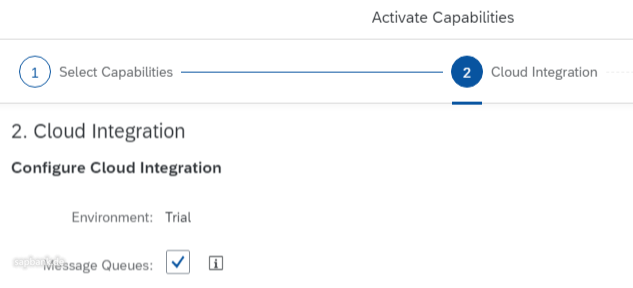
Then you start the tenant provisioning activation. Here, SAP tells users, it may take up to 60 minutes. In my case, it took about 10 or 15 minutes.
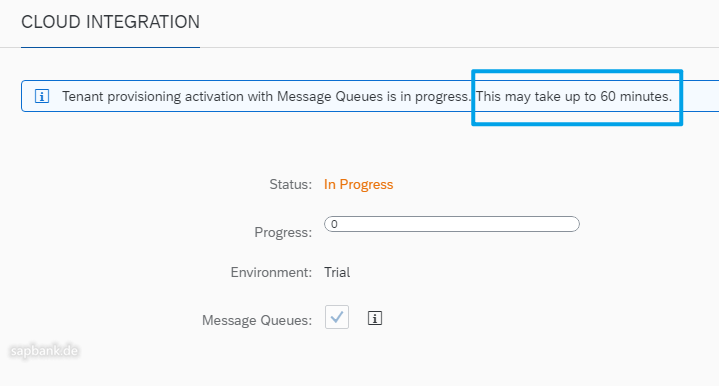
When the status changed to “Activated” in green, the URL is ready. You can try to start SAP HANA Cloud Integration with that URL.
By starting the Integration URL, may get different error messages:
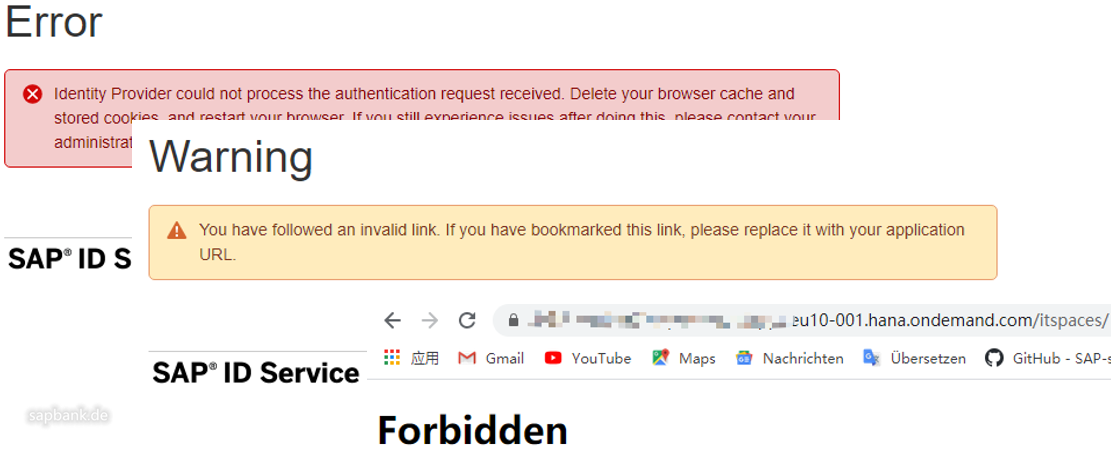
By these errors, it does NOT mean you have done settings wrong. It just means that you are almost there! Follow these steps:
- Carefully check your roles, and assign necessary roles (this is the main method to fix errors);
- Go through the space, instance, service settings, make sure they are okay;
- Clear the browser’s cache/cookie, or use de-cache; and log out your SAP Cloud account and log on again, to get new cookie; start URL again.
If it still does not work, be patient, wait about several minutes / 30 minutes. The settings may work!
By the following screens, congratulations, environment for SAP Cloud Platform Integration is ready.
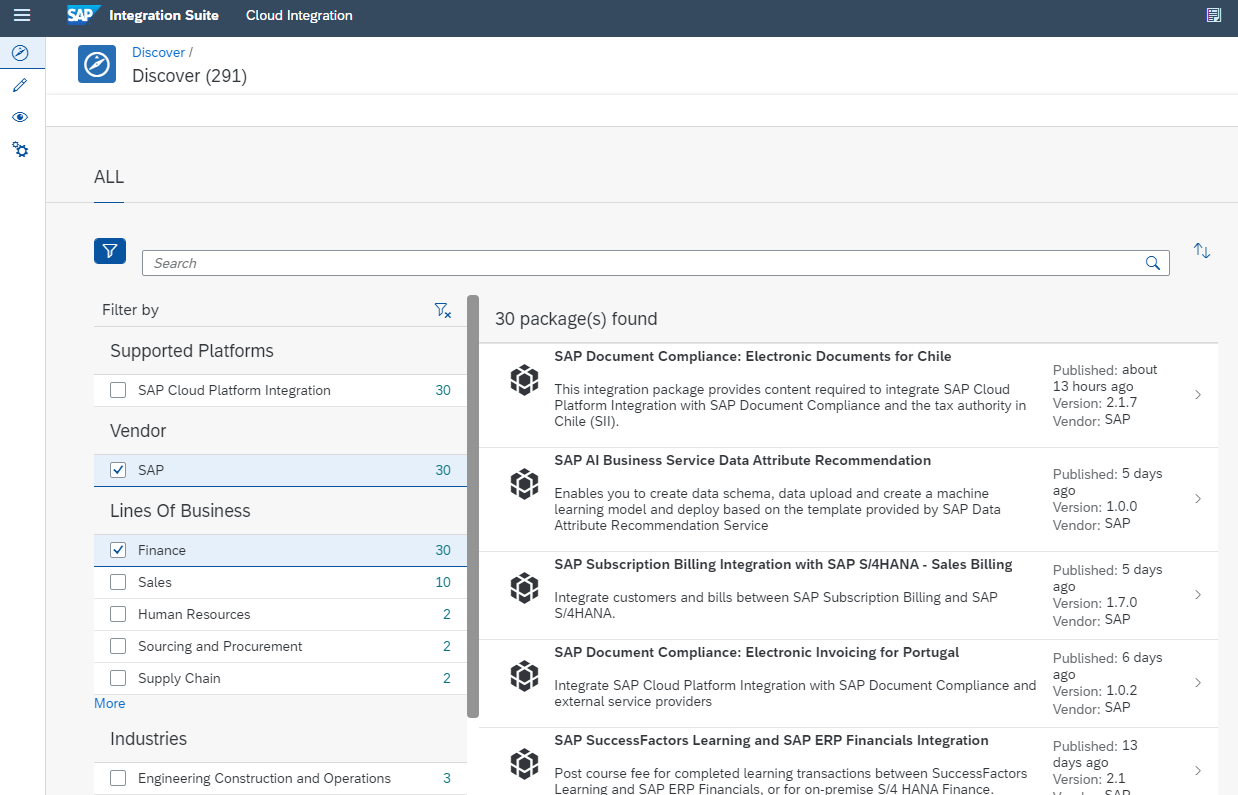
And if everything goes correct, the following screen will be there. It means SAP Cloud Integration Suite environment has been successfully created.